Often customers ask us for help when they want to add a number of users to their Dynamics CRM Online subscription. Although it is a simple process you just need to know what the steps are.
That is why we have created this quick instruction on how to create Dynamics CRM Online users.
Step 1: Ensure you have spare Dynamics CRM licenses that you can assign to the users.
Check the number of available (unassigned) user subscription licenses.
This information is available through the Office 365 Admin Portal: http://portal.microsoftonline.com
Log into the portal. Make sure you have administrator rights otherwise you will not be able to create users and/or assign licenses.
Click on “User and Groups”.
Select a user or create a new user.
Create a new user if the user is not a current Office 365 user by clicking on the Plus sign as per screenshot above. Skip this step if the user is a current Office 365 users.
Here you can fill in the name and username.
Select the user by clicking on the link.
Tick Dynamics CRM Online to assign a license to an existing Office 365 user.
And hit “Save”.
Now this user has access to Dynamics CRM Online but can’t perform any action as no security role has been assigned to the user.
Log into Dynamics CRM Online by navigating to the three dots and clicking on CRM.
Navigate to Settings -> Administration
Select “Users”.
And select the user you need to assign a security role to.
Navigate to the three dots and “Manage Roles”
Select the roles you want to assign and press “OK”.
Now you have created a new user in Dynamics CRM Online and assigned the appropriate security roles.
Happy CRM-ming!
If you need any help with Dynamics CRM please contact us at: info@organonconsulting.com.au or visit our website at www.organonconsulting.com.au


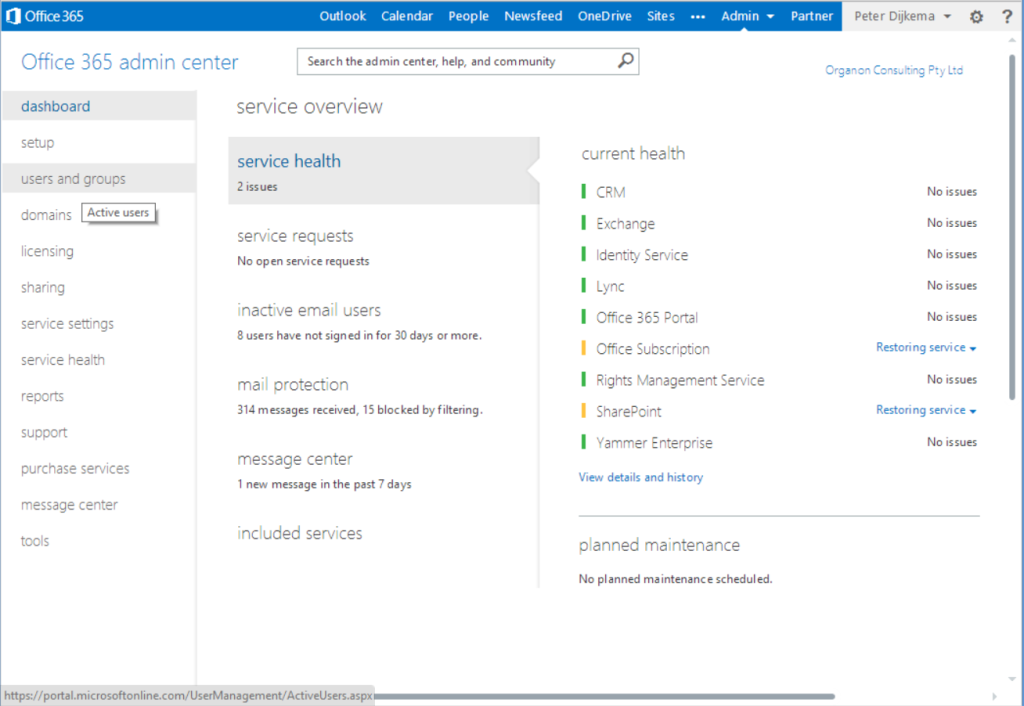

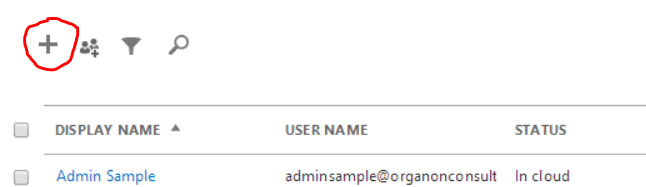
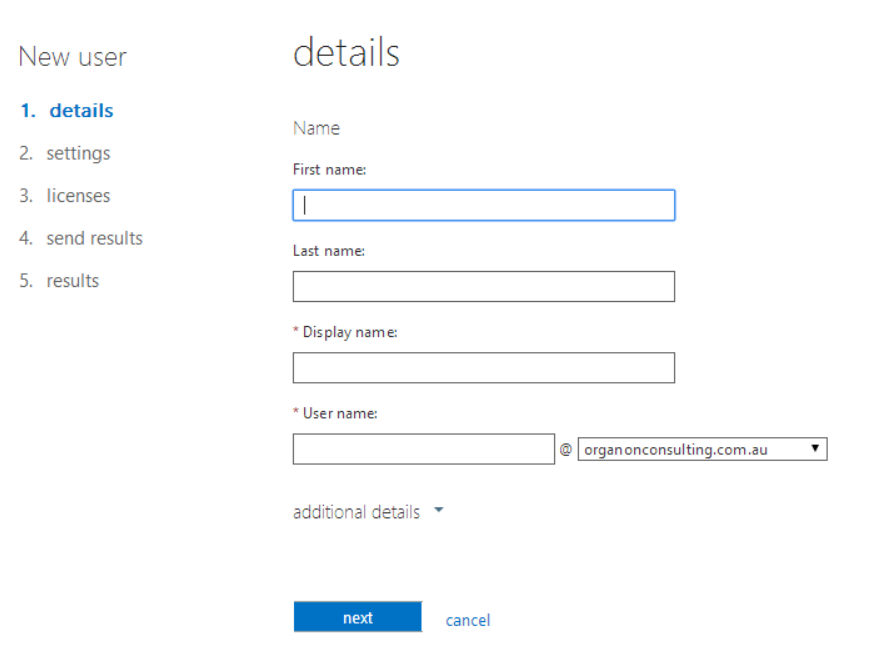
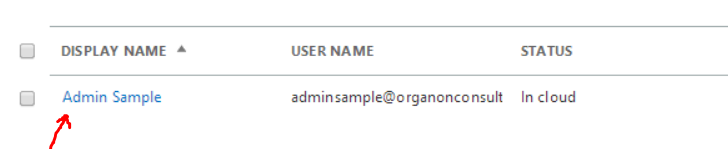
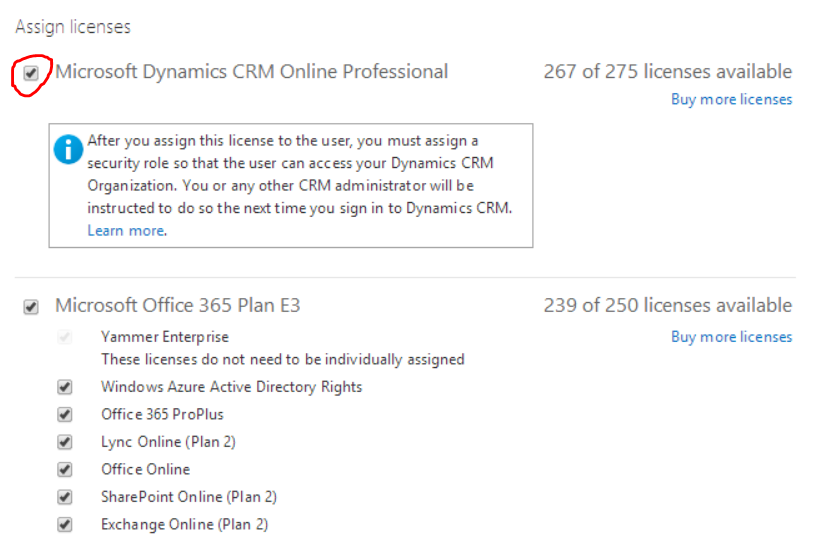
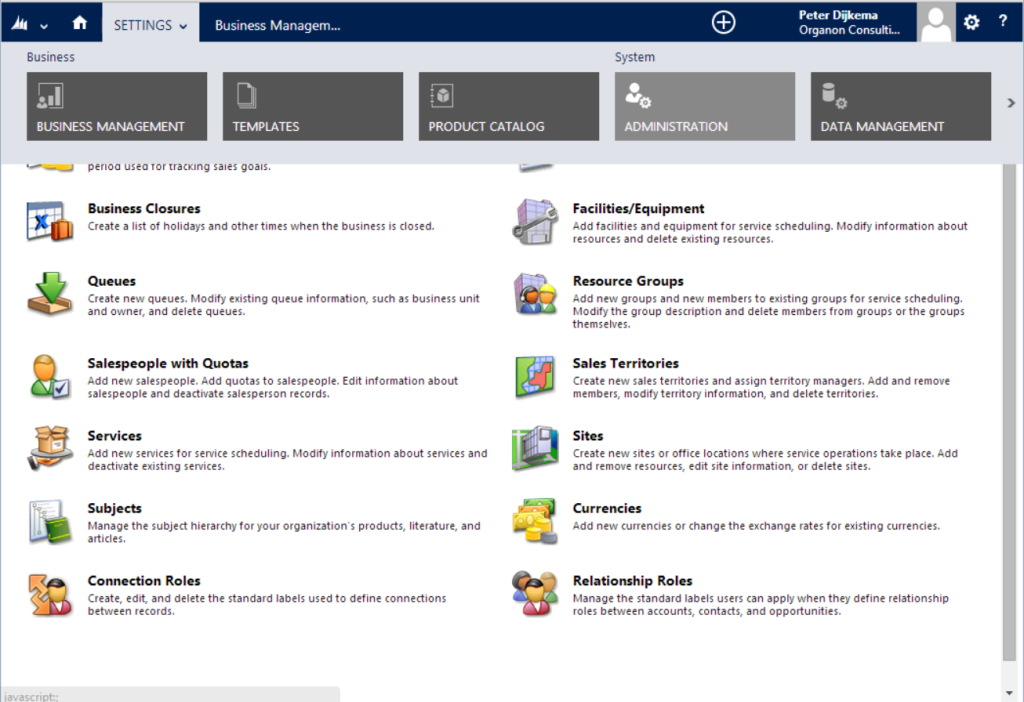
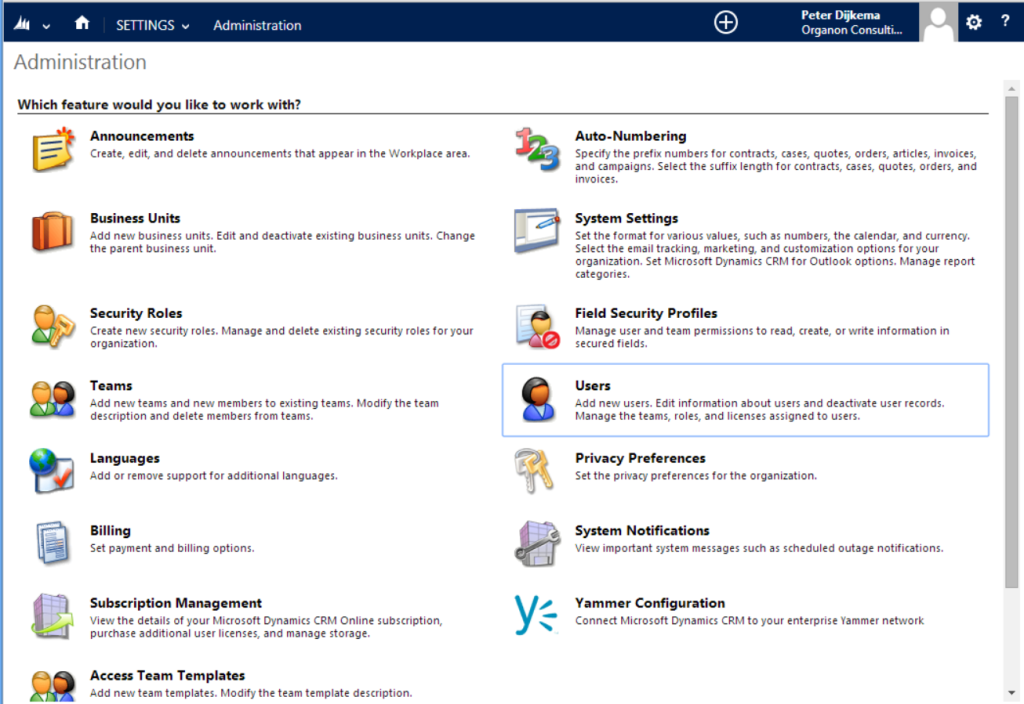
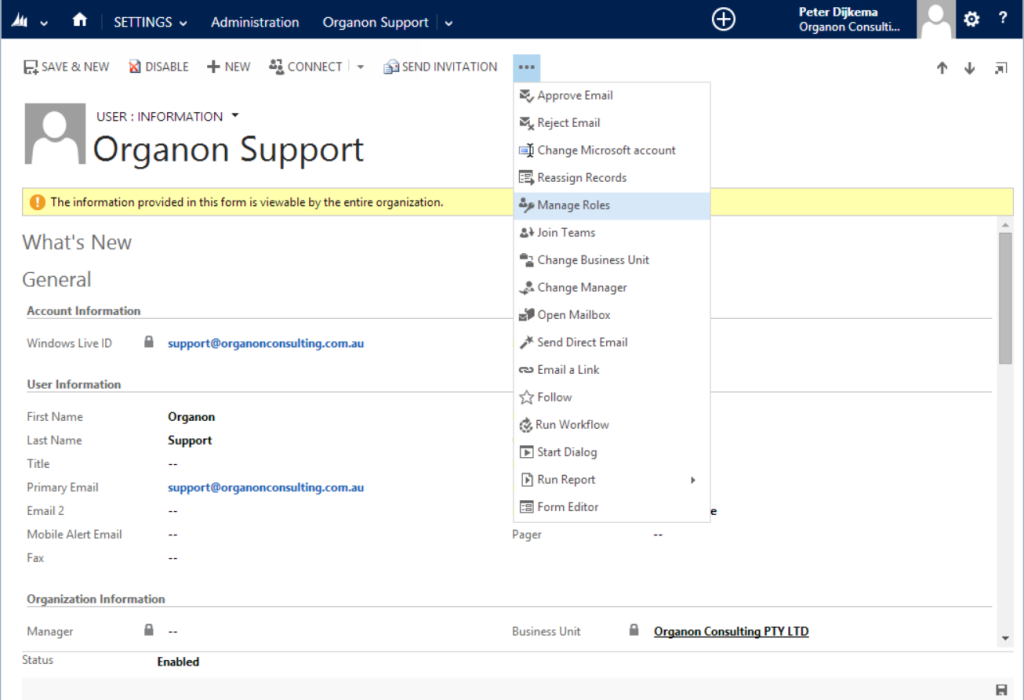
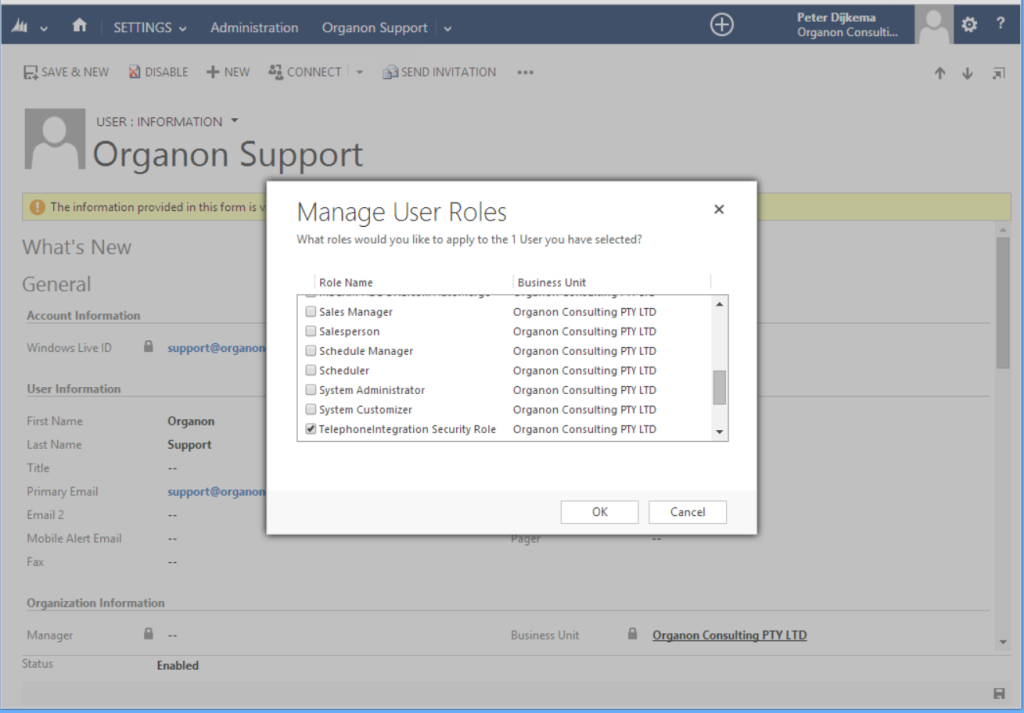
Leave a Reply