As Internet Explorer 10 has been released and you might have been updated to it automatically through a Windows Update there are a couple of things you need do to get the benefit out of this release when you are working with Dynamics CRM 2011 or Dynamics CRM Online.
As of Update Rollup 10, Microsoft Dynamics CRM 2011 is compatible with Internet Explorer 10 for the desktop in Compatibility Mode.
As of Update Rollup 12, or the December 2012 Service Update, Microsoft Dynamics CRM 2011 is compatible with Internet Explorer 10 for the desktop without Compatibility Mode.
You have probably noticed that by default the Menu Bar has been disabled. So if you want to enable the Compatibility Mode then you first will have to enable the Menu Bar.
Fortunately this is quite simple.
Update Rollup 10 with Internet Explorer 10 Compatibility Mode
To change the Compatibility Mode of Internet Explorer 10, follow the steps below:
1. Right-click the top toolbar within Internet Explorer 10
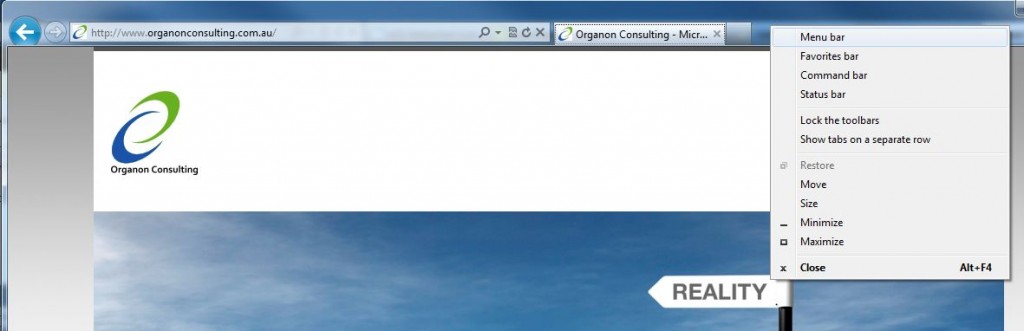
2. Select to tick Menu Bar
3. Point to Tools and click Compatibility View Settings

4. Here, mark the Display all websites in Compatibility View checkbox or enter your specific CRM URLs under Add this website and click Add.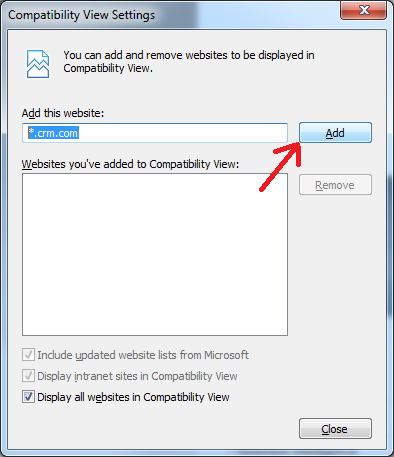
More information is available in the Microsoft’s KB Article, Support with IE 10 and CRM 2011.
If you need any help with this feel free to contact our Dynamics CRM team.


Leave a Reply