Recently one of my clients needed to update some information on contact records in Dynamics CRM 2011.
After exporting the data to Excel and ticking the “Make the data available for re-importing by including the column headings” the value were changed for one of the fields (“home phone number”) as these needed to be updated.
Some of the contact records didn’t have a home phone number so it seemed logical to delete these contact records from the Excel spread sheet to limit the number of records to be re-imported as these contact records didn’t need to be changed at all.
When the “re-import” had been completed all the contact records that needed to be updated were updated correctly. However all the contact records that were deleted from the spreadsheet had values missing from a number of fields (e.g. First Name, Last Name) that previously had values.
The reason for this was that although all the values in the rows of the omitted contact records were deleted. The hidden columns with the GUIDs were not deleted. Therefore the re-import assumes that for these GUIDs all the re-imported fields are blank.
To avoid this issue make sure you delete the rows and not only the data in the rows.
So what to do if you have already gone through the process of re-importing data and you have lost the field values?
You might say: “Can’t you go to “Settings -> Data Management -> Imports” and delete the import (“All Records Imported to This Entity During This Import”)?”.
Unfortunately this doesn’t work as this does not roll back the updates but it will actually delete all the imported records!
One thing you should do after exporting the Excel file is to copy the file and rename it as a backup so you have something to fall back on in case something goes wrong.
If you have done this you can re-import the original Excel file and the data will be restored to the original state. From there you start the Re-importing process again but making sure you delete the rows instead of the data in the rows only or alternatively make sure you delete the data in all columns including hidden columns for records to be omitted.
If you haven’t made a backup but have an old Excel file that was created for re-import you can use the GUIDs from that file to lookup the original field values for in this case First Name and Last Name. You can use the VLOOKUP formula in Excel for this as both files will have the GUIDs in the hidden columns which can be used to reference the records.
For more CRM tips tips visit our website: www.organonconsulting.com.au/crm. If you have run into trouble with the Re-import of data and you need any help with recovering data this way let me know and I am happy to help and give you some pointers. For any help feel free contact me at pdijkema@organonconsulting.com.au .
Have a great day!


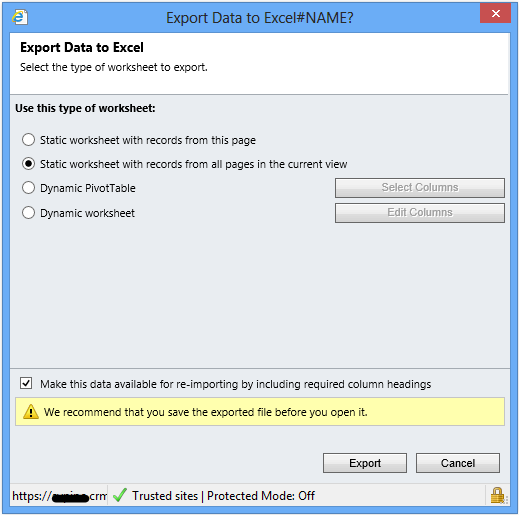
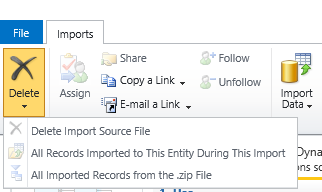
Leave a Reply